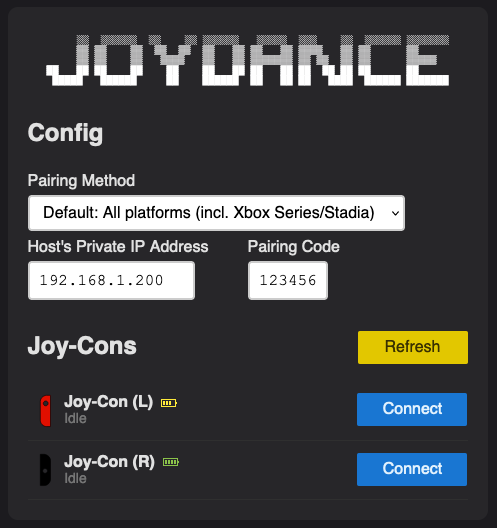6.4 KiB
JoyDance
Demo
Features
- Play Just Dance 2016 and later on all platforms with Joy-Cons.
- Playing with a Joy-Con (+ its strap) is safer and more comfortable than holding a phone.
- No latency.
- Better score than using a phone (hopefully).
- No random disconnection.
- Support up to 6 players.
- Support all platforms (in theory):
| Xbox Series | Xbox One | PS4/5 | NSW | Stadia | PC | Wii U | |
|---|---|---|---|---|---|---|---|
| 2020-2022 | ✅ | ❓ | ❓ | ✅ | #2 | ||
| 2016-2019 ⚠️ | ❓ | ❓ | ✅ | ✅ | ✅ |
✅ = confirmed working
❓ = not tested, but expected to work
⚠️ Important: Can't use buttons on Joy-Con to navigate the UI in JD 2016-2019 (you'll have to use controllers/keyboard). #6.
How does it work?
It pretends to be the Just Dance Controller app, sends movements of the Joy-Con to your game console.
Tested on
- MacOS Catalina 10.15 with TP-Link Bluetooth 4.0 Nano USB Adapter UB400.
- Raspberry Pi Zero 2 W (Bulleye, kernel 5.15) with MPOW BH519A Bluetooth 5.1 USB Adapter. Tested with 2 Joy-Cons and it worked just fine.
Requirements
- PC/Mac/Linux with bluetooth support.
- Python 3.7+ and pip installed.
- 1 to 6 Joy-Cons.
- It's RECOMMENDED to:
- Use a Bluetooth dongle, because built-in Bluetooth sucks (or you will get disconnected constantly while playing). Make sure you buy a dongle with game controllers support, not just for audio devices. Not all dongles support Mac/Linux, so remember to check compatibility before buying.
- Use a Nintendo Switch to update Joy-Con to the latest firmware & calibate its motion sensors. Ask your friends or bring it to the game shop if you don't have one.
Installation
- Download the latest version and extract it into a folder.
- Open that folder in Terminal/Command Prompt, then run this command:
pip3 install -r requirements.txt
Extra step for Windows users
Please make this change. It's only a temporary fix, and will be patched in future versions.
Extra steps for Linux users
- Linux users may need to use
hidinstead ofhidapi(not sure whyhidapicouldn't find Joy-Cons on Linux).
pip3 uninstall hidapi
sudo apt install libhidapi-dev
pip3 install hid
- Create a new udev rule file at
/etc/udev/rules.d/50-nintendo-switch.rules(Source)
# Switch Joy-con (L) (Bluetooth only)
KERNEL=="hidraw*", SUBSYSTEM=="hidraw", KERNELS=="0005:057E:2006.*", MODE="0666"
# Switch Joy-con (R) (Bluetooth only)
KERNEL=="hidraw*", SUBSYSTEM=="hidraw", KERNELS=="0005:057E:2007.*", MODE="0666"
# Switch Pro controller (USB and Bluetooth)
KERNEL=="hidraw*", SUBSYSTEM=="hidraw", ATTRS{idVendor}=="057e", ATTRS{idProduct}=="2009", MODE="0666"
KERNEL=="hidraw*", SUBSYSTEM=="hidraw", KERNELS=="0005:057E:2009.*", MODE="0666"
# Switch Joy-con charging grip (USB only)
KERNEL=="hidraw*", SUBSYSTEM=="hidraw", ATTRS{idVendor}=="057e", ATTRS{idProduct}=="200e", MODE="0666"
Reload udev rules:
sudo udevadm control --reload-rules
sudo udevadm trigger
- Install
dkms-hid-nintendo(Joy-Con driver) if you're running Linux kernel older than 5.16.
Usage
-
Open the phone pairing screen on Just Dance.
-
Connect your PC/Mac/Linux to the same Wi-Fi or LAN network as your game console.
-
Run this command:
python3 dance.py
-
Open http://localhost:32623 (not https://...) in a web browser (32623 = DANCE).
-
Turn on Bluetooth and pair with Joy-Con by holding down the SYNC button until the light move up and down. Press the "Refresh" button until your Joy-Con shows up.
-
Fill the form.
-
Pairing Method:
- Fast:
- Only for Xbox One, PlayStation 4/5 and Nintendo Switch.
- Connect instantly.
- Doesn't require pairing code.
- Requires console's private IP address.
- Default:
- Slower, but supports all platforms (including Xbox Series and Stadia).
- Requires pairing code.
- Requires host's private IP address.
- Old:
- For JD 2016-2019 only (including Wii U, PC).
- Connect instantly.
- Doesn't require pairing code.
- Requires PC/console's private IP address.
- ⚠️ Important: Can't use buttons on Joy-Con to navigate the UI (you'll have to use controllers/keyboard).
- Fast:
-
Host's Private IP Address:
- The private IP address of your PC/Mac/Linux. Find this in the Wi-Fi settings.
- Starts with
192.168.
-
Console's Private IP Address:
- The private IP address of your console. Find this in the Wi-Fi settings on console.
- Starts with
192.168.
-
Pairing Code: get this from the game.
-
-
Press the "Connect" button next to Joy-Con to start the pairing process.
-
💃🕺
FAQ
-
What is the correct way to hold a Joy-Con?
Hold the Joy-Con (L)/(R) in your right hand, with your palm touching the back of Joy-Con. -
How to control with Joy-Con (L)?
- Up = X
- Right = A
- Down = B
- Left = Y
- L = R
- ZL = ZR
- Minus = Plus
-
How to exit JoyDance?
PressCtrl + Ctwo times or close the Terminal window. -
Is it possible to port JoyDance to wearable devices like smart watches (Wear OS, watchOS...)?
Yes. I tested on a tiny M5StickC Plus and it worked! But remember, some movements require you to move only the palm of your hand won't be recognized correctly.