23 KiB
AERO THEME FOR KDE VERSION 1.2
Donate
BTC: bc1qfs0w6xstcgkjggu9e7gqucrpqvshwfj73h4d4t
Credits
- Seven-Black
- Win2-7(Pixmap)
- Win2-7
- Seven Black Aurorae
- Smaragd
- Aero for Emerald
- Windows 7 GTK3 Theme
- Avalon Menu
- Digital Clock Lite
- Show Desktop (Win7)
- Equilibrium GTK3
- Aero Mouse Cursors with Drop Shadow
These are all the projects mentioned which I have forked into this theme pack. Please consider checking them out and checking out the authors who created these themes.
TABLE OF CONTENTS
Introduction
This is a theme which aims to recreate the look and feel of Windows 7 as much as possible on KDE Plasma. The theme is still in active early development and testing, and has only been tested on the following relevant specifications:
- Arch Linux (Running kernel 5.10.43-1 lts 64-bit), Kubuntu 20.04
- X11
- KDE Plasma 5.22.3, KDE Frameworks 5.84.0
- Qt 5.15.2
- Intel integrated Graphics, AMD GPUs
- 96 DPI scaling
This theme has NOT been tested on HiDPI monitors. Contributors who are able to test it on HiDPI scaling are greatly welcome. Your mileage may vary in terms of results, depending on your distro and other specifications. This theme has also not been tested on Wayland, and I do not intend to test or support this theme on Wayland.
Keep in mind that I'm not a designer, and that the most I've done is modify the themes I've come across the Internet. I'll put a link to all the themes I've included and modified in this theme pack. I'm just a passionate user who really wants to keep the Aero visual style alive. Feel free to take this theme pack and modify it for yourself or share it with others, or if there are any improvements to be made here, any and all effort would be greatly appreciated.
Screenshots
Example Desktop
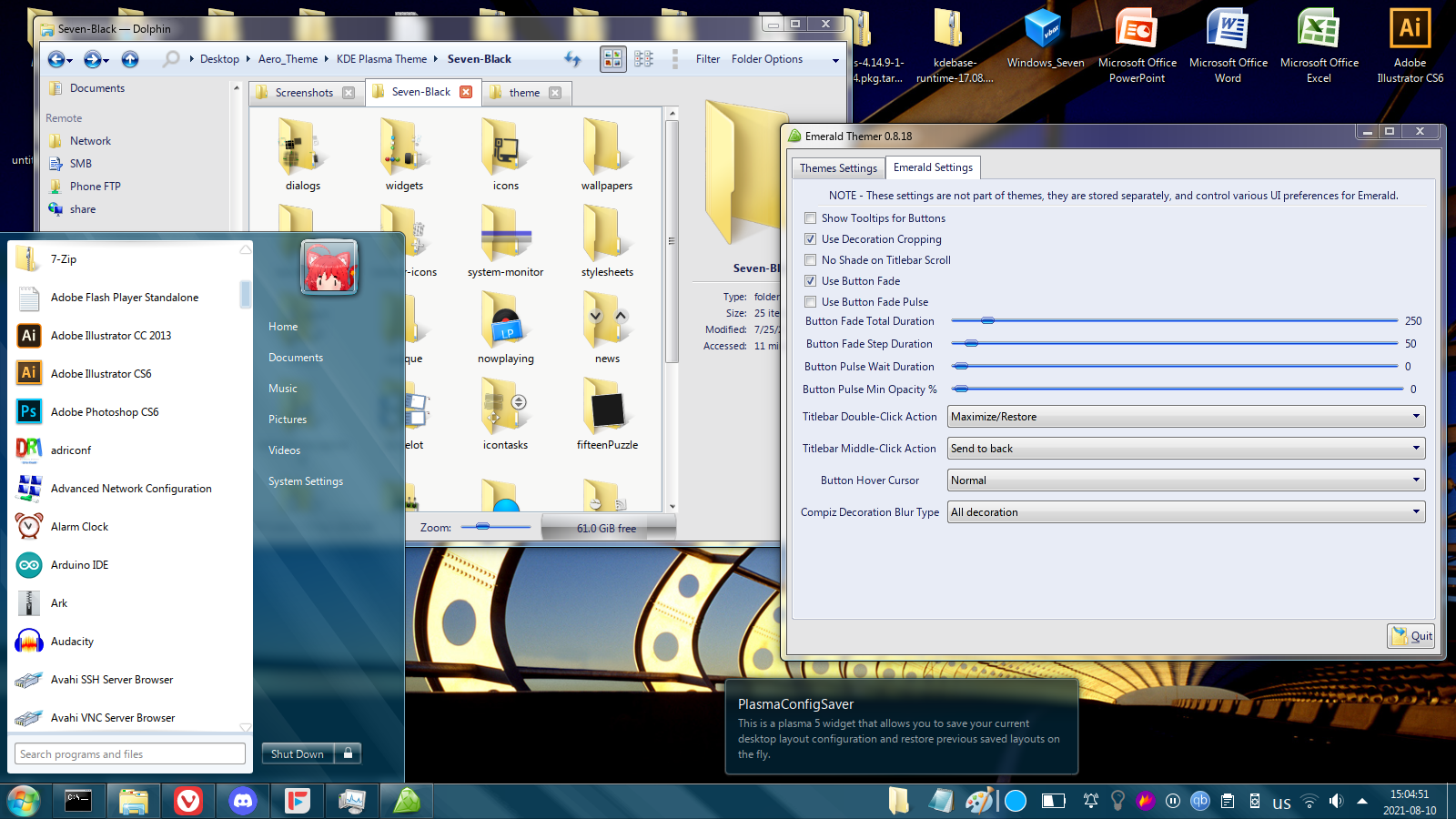
Start Menu

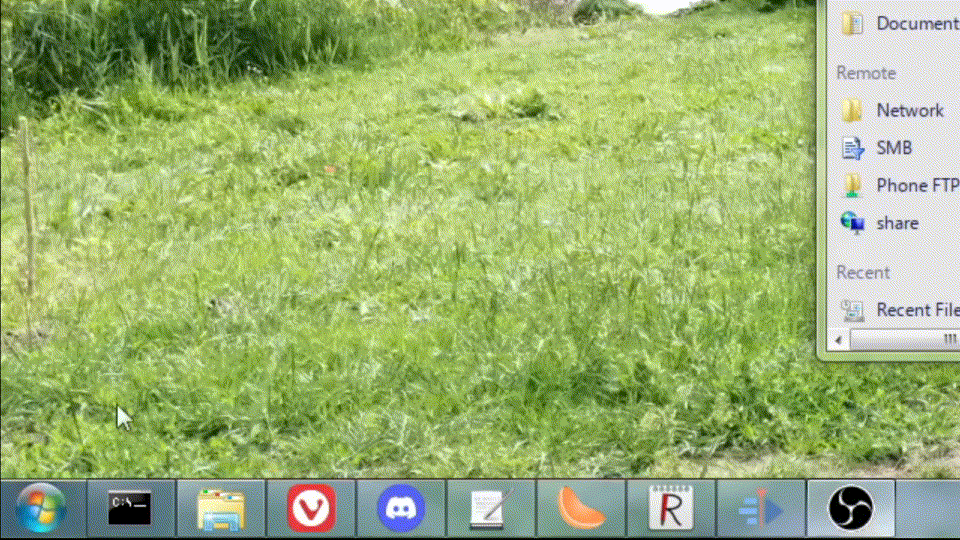
Dolphin
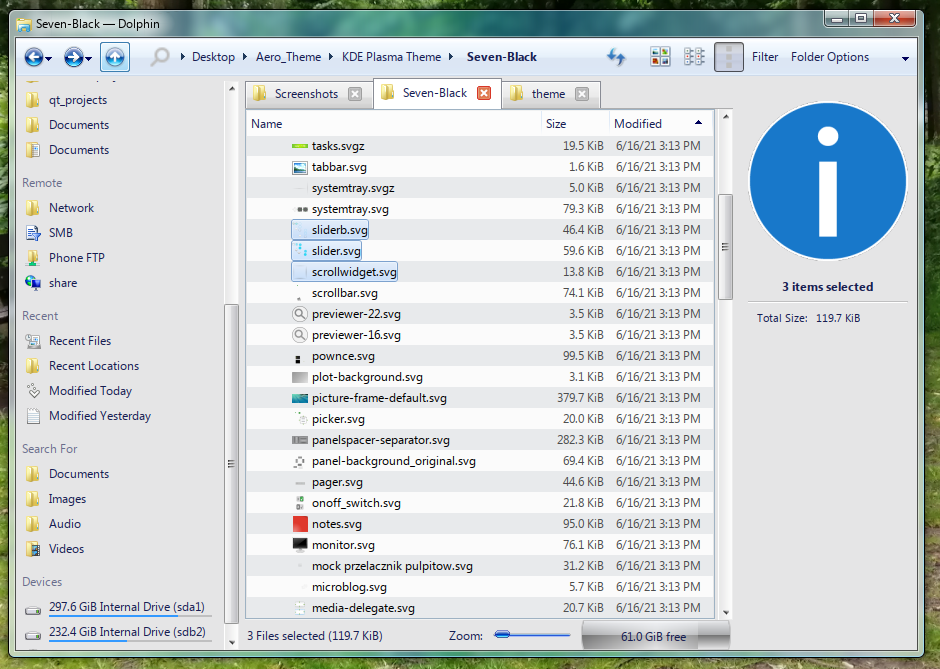
Context Menu
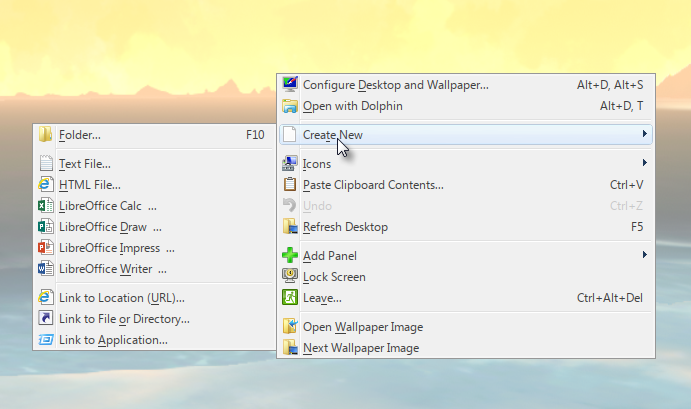
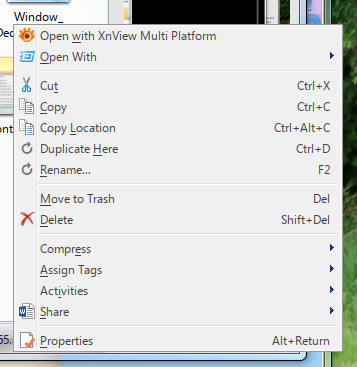
Taskbar

Plasma Style

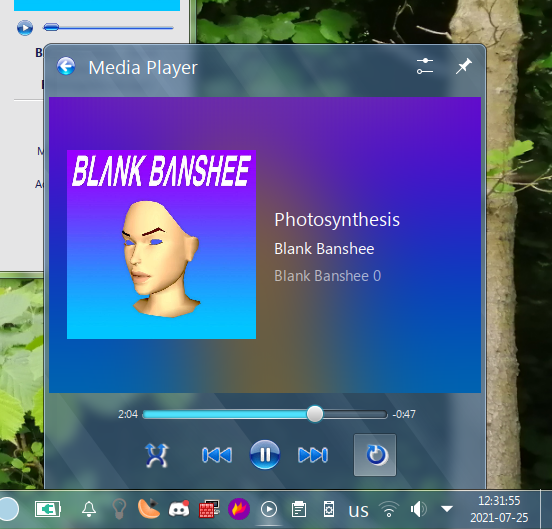
AeroColorMixer
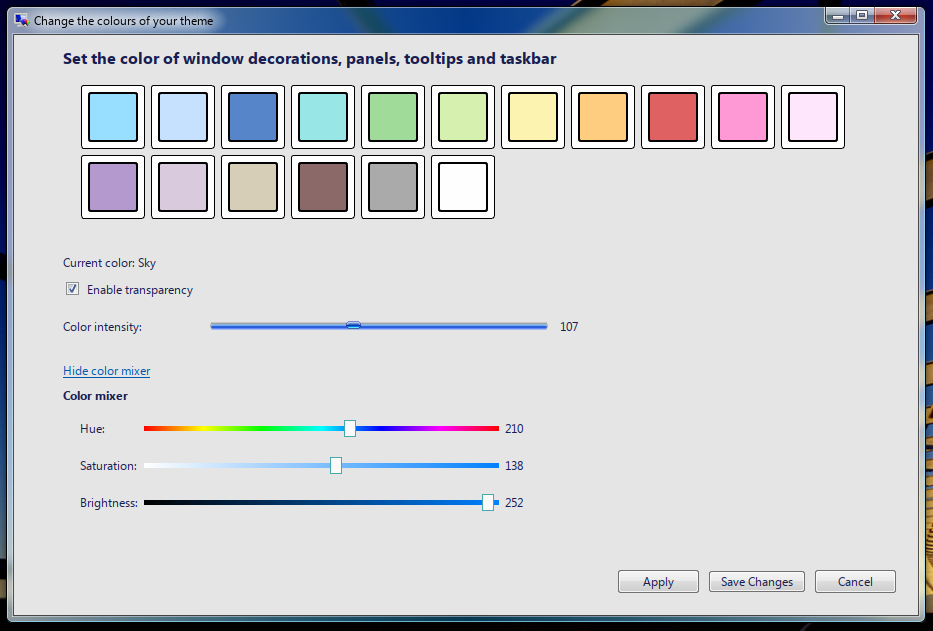
Window Style
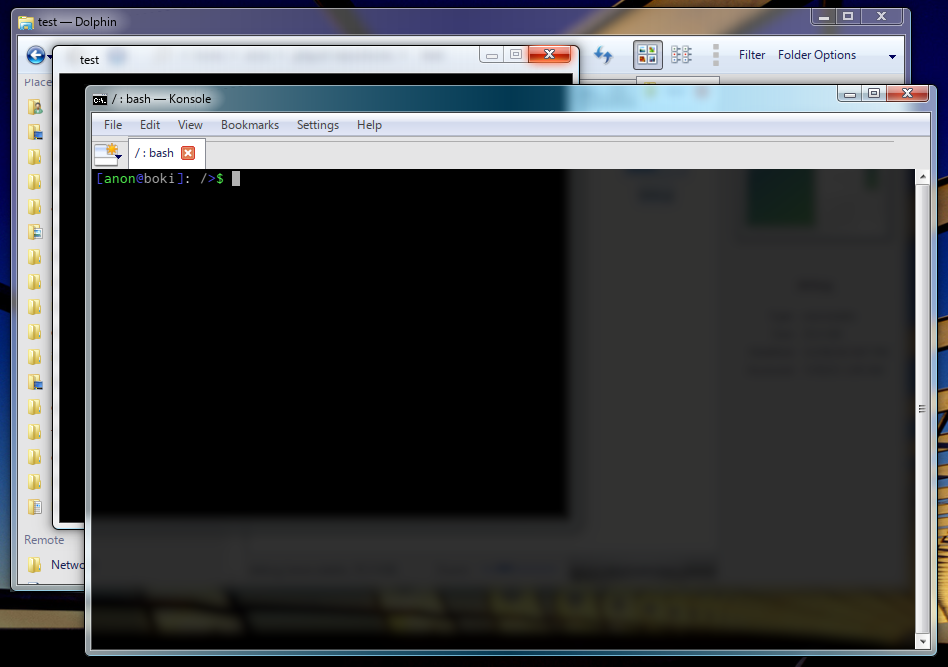
Installation
Prerequisites
In order to have this theme truly work, you'll need to have KDE Plasma installed on your system. This theme also assumes that you're using KDE provided programs and other Qt programs (Dolphin, Konsole, etc.). This theme collection also assumes that you're using KWin as the window manager. You can technically run compiz on KDE for marginally better results, however I've found that compiz is really buggy and crashes on my machine, so I choose not to use it.
In the previous release of this theme pack a QtCurve theme was provided and recommended as the main widget style to replicate the look of Aero. However, since I've discovered QGtkStyle, QtCurve is no longer a requirement to have for this theme pack. Instead, you'll need GTK2, an application that can switch between GTK2 themes, and the .so file for the widget style itself. More on that in KDE Application Theme.
Lastly, in order to have blur effects, animations and transparency, it is important that you are able to have compositing enabled on your system.
KDE Plasma Theme
The Seven-Black Plasma theme is the main theme for KDE Plasma's shell. Put it in the following directory:
~/.local/share/plasma/desktoptheme/Seven-Black
Since this is a Plasma Style, to apply it simply go to System Settings -> Appearance -> Plasma Style to find it and select it.
Aero Color Mixer
In the KDE Plasma Theme folder there is also a QtWidgets program called AeroColorMixer. It is a utility for changing the colors of the Plasma theme and the Emerald decorator theme. It is meant to look and feel similar to the color mixer featured in Windows 7 and Windows 8/8.1. The colors included are pulled directly from Windows 7. Some important notes about AeroColorMixer:
- The configuration file is stored in
~/.aerorc, which contains information about the custom color, whether or not transparency is enabled, and which color is currently applied - Enabling/disabling transparency through this program does not affect the compositing settings in KWin's settings.
- This program applies the colors to the standard theme, the "translucent" variant of the theme, and the "opaque" variant of the theme (which is applied when compositing is disabled)
- This program does not yet change the color of text in the theme for better readability. This will hopefully be worked on in the future updates
- By default, the Plasma theme and program are configured with the Sky color scheme.
Both the source code and binaries are provided, and the binary is compiled with Qt version 5.15.2, glibc 2.33 and on the x86_64 architecture.
NOTE: This program is meant to work only with this theme, and it assumes that you have both the Plasma theme and the Emerald theme installed on your system. This program has only been tested so far on two machines so YMMV.
KDE Application Theme
As previously mentioned, this theme now uses the QGtkStyle widget style to theme Qt programs. This solution is also advantageous since GTK2 programs and Qt programs will now look unified. As for GTK 3/4 programs, this theme won't provide any support, though there are themes on opendesktop.org that accomplish this for GTK 3.
Arch users can install the "qt5-styleplugins" package from the AUR to get QGtkStyle, however I found this to
be a buggy package which makes certain parts of KDE completely flip out.
KDE's system settings would get a really messed up theme if you have this package installed on your
system. As a workaround, I'll be providing only the libqgtk2style.so file which is the only thing required
anyway. To install it, simply move it to the following directory:
/usr/lib/qt/plugins/styles
This directory may vary depending on your distro.
After this, take the win27pixmap folder and move it to the ~/.themes directory. This is the GTK2 theme based off
of the Win2-7 (Pixmap) theme (https://www.opendesktop.org/p/1014539 and https://www.gnome-look.org/p/1012465).
By selecting QGtkStyle in System Settings -> Appearance -> Application Style, and setting the GTK2 theme with something like gtk-chtheme, your
Qt programs should look a lot more like Windows 7 now. You should also set a light color theme for all of this. My personal recommendations are KvCurvesLight and Oxygen Cold.
In case the GTK2 theme isn't persistent throughout sessions, in order to keep it applied, add the following line:
GTK2_RC_FILES=/home/[username]/.themes/win27pixmap/gtk-2.0/gtkrc
in /etc/environment. Restart your Plasma session to see the effect.
The downside of this theme is that it is a light theme, whereas the QtCurve approach can be both a light and dark theme depending on your liking. Maybe in a future release I'll release a followup GTK2 theme which is just an Aero dark theme.
Icons and cursors
The folder windowsicon is the icon theme, while aero-cursors is the cursor theme. Both of these belong in
the following directory:
/usr/share/icons
Select the icon and cursor themes in the settings.
Fonts
For the sake of keeping this theme pack relatively compact, and for legal issues, I won't include the Microsoft Windows font pack, but you can get them if you have a Windows installation. Windows fonts are stored in the following directory:
C:\Windows\Fonts\
If you have an existing Windows installation, you can simply copy them over to the following directory:
/usr/share/fonts
Make sure to keep them all tidy in a separate folder from the rest.
As for the actual font configurations, in System settings, go to Appearance -> Fonts, and then apply the following
settings:
- General: Segoe UI 9pt
- Fixed width: Fixedsys 11pt (Can be any monospace font)
- Small: Segoe UI 8pt
- Toolbar: Segoe UI 9pt
- Menu: Segoe UI 9pt
- Window title: Segoe UI 9pt
- Anti-aliasing: Enable
- Sub-pixel rendering: RGB
- Hinting: Medium
- Force font DPI: 99
Tweak these settings around as you'd like. Since KDE isn't that stable you may have to restart it in order to actually see the real results - KDE tends to butcher font rendering upon changing settings. I don't know why.
Window Manager
I have decided to use smaragd instead of Aurorae decoration engine for the window manager theme, mainly because Aurorae has an extremely annoying graphical glitch which heavily distorts the window decoration, including the window title, by stretching/shrinking them upon resizing. Strangely enough, this also happens on compiz 0.8. If, however, you still want to use Aurorae instead of smaragd, use this theme: https://www.kde-look.org/p/1002615
In the directory:
./Window Manager/smaragd-0.1.1/build/bin/
there is a precompiled binary of smaragd, because actually compiling it takes forever and requires a bunch of old deprecated dependencies. To save everyone the trouble of compiling it, I've included them there, along with the source code and everything. I've edited the source code to fix a few annoying bugs, most notably the maximised decorations being really weird - the caption buttons being slightly off from the corner of the screen, and there was also an annoying feature/bug where clicking and moving your mouse from the topmost pixel of the screen would actually resize the window instead of restoring it, most likely due to margin errors.
To install smaragd, simply move the kwin_smaragd.so file to the following directory:
/usr/lib/qt/plugins/org.kde.kdecoration2/kwin_smaragd.so
I've seen other similar directories on other distros, so if you can't exactly find this directory, my apologies.
Smaragd pulls its theme from Emerald, the Compiz decoration engine. However, you do not actually need to install Emerald
in order to get Smaragd to work (it does greatly help if you want to edit the theme to your liking, however).
If you don't have emerald, simply put the ".emerald" folder in your home directory, and then apply Smaragd in
System settings -> Appearance -> Window Decorations. Any changes you make to the emerald theme will be nearly instant. The changes are applied as soon as the window is updated (resizing, maximizing/restoring the window).
The current theme is a modified theme taken from https://www.kde-look.org/p/1003826/
Plasma widgets
Seven Start
In the Plasma Widgets folder you will find the plasmoid SevenStart. This is a fork of Avalon Menu. (https://store.kde.org/p/1386465/)
To install it, simply move this to the following directory:
~/.local/share/plasma/plasmoids/
If needed, restart Plasma to see it installed. This launcher features three Start Menu buttons, which are animated just like in Windows 7. To properly configure this plasmoid, move the following folder to /opt.
./Plasma Widgets/AeroTheme
Then restart Plasma in order to see the effect. (This is because compact representations of plasmoids seem to only accept absolute file paths. This only serves as a quick workaround. A more sophisticated solution should come out in later releases)
You may notice that the Start menu orb is small. In order to fix this, right click on the plasmoid and click on Configure Seven Start.... Then set the icon of the plasmoid to any of the three icons contained within the AeroTheme folder. Click OK and the Start menu orb should look normal now.
NOTE: This Start menu is a WIP. I have not tested this plasmoid on other machines or distributions, and I haven't tested it on HiDPI monitors because I do not own one, or on other DPI scalings. The only DPI scaling I've tested this on is 96. For any issues or inconsistencies, for now post them in the next desktop threads.
Make sure that your panel's width is set to 40. Also make sure that you're using the Icons-only Task Manager widget to make it look closer to Windows 7.
Digital Clock Lite
Install the widget Digital Clock Lite (https://www.kde-look.org/p/1225135/) and replace the ugly large clock widget with
it. By default it should already look a lot like Windows 7's clock, but if it doesn't, change the following settings:
- Font size px: 9
- Font style: Segoe UI
You can tweak the other settings to your liking.
Lastly, install the Show Desktop (Win7) widget (https://www.kde-look.org/p/1100895/) and configure it to these settings:
In Look:
- Size: 8px;
In Click:
- Run Command:
qdbus org.kde.kglobalaccel /component/kwin invokeShortcut "MinimizeAll"
(Note: in order for this to work, theMinimizeAllKWin script must be installed and enabled)
In Peek:
- Show desktop on hover: Enable
- Peek threshold: 750ms
Workspace Behavior
In System Settings -> Workspace Behavior -> Desktop Effects, check the following settings:
- Blur (Note: set the Blur strength and Noise strength to 3 to make it look somewhat accurately blurry)
- Desaturate Unresponsive Applications
- Fading Popups
- Login
- Logout
- Translucency
- Squash
- Window Aperture
- Scale
Task Switcher
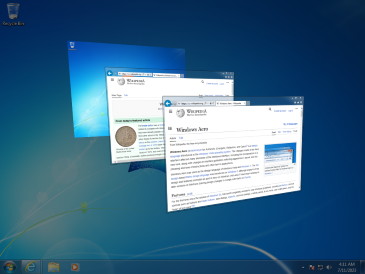
This section will talk about how to make the Task Switcher in KDE look more like Windows 7. It will also recreate the look and behaviour of the "Flip 3D" feature. In System Settings -> Window Management -> Task Switcher, set the following:
In Main:
- Visualization: Set "Thumbnails" as the visualization style.
- Shortcuts (for All Windows):
- Forward: Alt + Tab
- Backward: Alt + Shift + Tab
- Check the "Include "Show Desktop" icon" checkbox
In Alternative:
- Visualization: Set "Flip Switch" as the visualization style.
- Shortcuts (for All Windows):
- Forward: Meta + Tab
- Backward: Meta + Shift + Tab
- Check the "Include "Show Desktop" icon" checkbox
For the Flip Switch visualization style, you can configure it to your liking. Personally, I like to have the "Flip Animation Duration" set to 200.
GTK3
This theme doesn't touch upon GTK3 all that much, mainly because I feel that there's no good looking theme for GTK3, but I've still decided to give some tips on how to make GTK3 look a bit less ugly:
- Use this theme: https://b00merang.weebly.com/windows-7.html
- If you want a dark theme, My personal pick is this one: https://store.kde.org/p/1493643/
Use the provided GTK css modification to include some small elements from Windows 7 such as the scrollbar and caption buttons, which will appear in client-side decorations from GTK3. To install, simply put the assets folder and the gtk.css folder inside the following directory:
~/.config/gtk-3.0/
You can also rename the gtk.css file and include it in the already existing gtk.css file. I don't use applications that use GTK3 all that much, and it will likely just keep breaking support with upcoming updates, so I don't bother trying to keep up with it. Sorry once again.
Sounds
This theme isn't complete without sounds. On Windows, the sound files are located in the following directory:
C:\Windows\Media
In my folder I've included the sound files for the default Windows Aero theme, along with other themes from Windows 7. To install them, simply move the two folders to the following directory:
/usr/share/sounds
With that done, you need to go to System Settings -> Notifications. There, click on the Configure...
button on the bottom. Scroll down to Plasma Workspace, and click on the Configure Events... button.
Set the sounds for the following notifications:
- Notification:
/usr/share/sounds/stereo_windows/dialog-information.ogg - Warning Message:
/usr/share/sounds/stereo_windows/dialog-warning.ogg - Fatal Error, Catastrophe:
/usr/share/sounds/stereo_windows/dialog-error.ogg - Logout:
/usr/share/sounds/stereo_windows/desktop-logout.ogg - Question:
/usr/share/sounds/stereo_windows/dialog-question.ogg - Login:
/usr/share/sounds/stereo_windows/desktop-login.ogg - Warning:
/usr/share/sounds/stereo_windows/dialog-warning.ogg - Trash: Emptied:
/usr/share/sounds/media_windows/Windows Recycle.wav - Critical Message:
/usr/share/sounds/stereo_windows/dialog-warning.ogg - Information Message:
/usr/share/sounds/stereo_windows/dialog-information.ogg - Beep:
/usr/share/sounds/stereo_windows/button-pressed.ogg
Then, under Power Management, click on the Configure Events... button. Set the sounds for the following
notifications:
- Battery Low, Peripheral Battery Low:
/usr/share/sounds/media_windows/Windows Battery Low.wav - Battery Critical:
/usr/share/sounds/media_windows/Windows Battery Critical.wav
There are probably sounds that I haven't configured or missed out on, but these are the most commonly heard sounds in Windows 7 anyway.
Shortcomings
KDE-specific problems
I'd like to point out that this theme is far from perfect and that it still leaves a lot to be desired, especially with someone who pays attention to a lot of these details. In other words, this theme is a WIP.
There are imperfections that are caused by KDE itself, and other imperfections are really just aesthetic features that are lacking from the original Aero style. Some annoying things about this theme (as with any other KDE theme, really), is that font sizes aren't all that consistent, and neither is the font contrast, meaning that in the worst case scenario, the text will be difficult to read. This could probably be improved by making the backgrounds of elements more opaque. Most of the text is going to be most readable when they're under a dark background.
The icon theme is also pretty lackluster. Unfortunately I haven't been able to find a satisfying icon theme, as all icon themes that I've found are either 90% blank, empty icons, or they've been replaced with minimalist icons. The closest I was able to find was a Windows 8 icon theme. (https://b00merang.weebly.com/icon-themes.html)
I modified the icon theme by replacing a few minimalist icons with the Win7 alternatives, though it's not complete.
Another major issue are the notification dialogues, which have icons and the close/settings buttons sticking out. The last KDE-specific defect is the text-only tooltips, which for some reason have insane padding. This used to not be a problem, but after a specific update it started happening. I'm not very familiar with KDE theming as it's fairly confusing, so I don't know how I would fix this issue.
Lack of features problem
As for features that are lacking compared to Windows 7, there's a few that I'd like to point out:
- The window manager
This theme collection uses smaragd, a KWin decoration engine that essentially uses emerald themes for its decorations. While this has enabled Kwin to get a very detailed and close feeling of the Aero visual style, it's not perfect. The decorations look a bit weird when maximised, especially when out of focus, but this is pretty minor. The second issue is that it doesn't feature window reflections, which makes it pretty jarring to look at. - True Aero peek and Aero shake
There's a widget called Show Desktop (Win7) (https://store.kde.org/p/1100895/) which implements a Windows 7-like Show desktop button, with a working Aero Peek. Of course, though, the Aero peek animation depends on KDE's settings. KDE comes with two animations for this effect, however neither one really accomplishes the Aero effect, so this is something that is left to be desired. Aero shake to my knowledge is also not a thing, but in all honesty I've always found it to be a niche feature, so it's not a real priority to recreate. - Hover animations
Hover animations for things such as system tray icons, task manager indicators, and most notably the start menu orb. Latte dock has Windows 7 task manager indicators, which look pretty good, however Latte dock is pretty bloated, and also breaks the aforementioned Show Desktop (Win7) widget for some unknown reason, thus I don't use it. The start menu orb glowing animations are also unobtainable, which is quite unfortunate. This complaint also applies to Qtcurve/QGtkStyle, as it doesn't feature any animations of any kind, sadly. All the hovers and presses are instant, without the smooth animations of Aero.
TODO List
- Improve the Seven Start menu plasmoid
- Add separator lines and more sidebar entries
- If possible, make the sidebar entries configurable
- Add proper Recents support and Favourite application support
- Add a button "All programs" which lists all programs alphabetically
- If possible, make the top-right icon stick out of the Start menu (I have not found a way to make this happen yet sadly)
- If possible, make the top-right icon change depending on which sidebar is hovered over.
- Add separator lines and more sidebar entries
- Improve the icon theme
- Add 32 bit support (QGtkStyle and Smaragd)