Compare commits
No commits in common. "2417d977f7800e176b4efadb2daa7df1b101f46a" and "19e50e58e28ff71e75ae79e8f355c1dcbd346f29" have entirely different histories.
2417d977f7
...
19e50e58e2
|
|
@ -36,7 +36,7 @@ jobs:
|
|||
cat .inject/code.js >> ${{ steps.retypebuild.outputs.retype-output-path }}/resources/js/retype.js
|
||||
|
||||
- name: Upload artifact
|
||||
uses: actions/upload-pages-artifact@v1.0.8
|
||||
uses: actions/upload-pages-artifact@v1
|
||||
with:
|
||||
path: ${{ steps.retypebuild.outputs.retype-output-path }}
|
||||
- name: Deploy to GitHub Pages
|
||||
|
|
|
|||
|
|
@ -1,42 +0,0 @@
|
|||
---
|
||||
label: Aniyomi
|
||||
order: 994
|
||||
icon: /static/aniyomi.png
|
||||
---
|
||||
|
||||
### Use your Aniyomi Extensions in CloudStream!
|
||||
Not guaranteed to work perfectly. Please make an issue if any functional extension does not work with this system.
|
||||
|
||||
Add this repository using this shortcode: [anicompat](https://raw.githubusercontent.com/CranberrySoup/AniyomiCompatExtension/master/repo.json)
|
||||
|
||||
~~Click~~ Pet the gorilla to install it on your phone:
|
||||
|
||||
[](cloudstreamrepo://raw.githubusercontent.com/CranberrySoup/AniyomiCompatExtension/master/repo.json)
|
||||
|
||||
### Installation
|
||||
|
||||
Install the extension in CloudStream. The extension should then download the internal compat APK automatically. Once the installation is complete your Aniyomi extensions should appear in CloudStream.
|
||||
|
||||
Installing this plugin does __not__ automatically download all Aniyomi extensions, you still need to get those from Aniyomi.
|
||||
|
||||
### Aniyomi extension list
|
||||
|
||||
You can find the list of all Aniyomi extensions [here](https://aniyomi.org/extensions/).
|
||||
|
||||
---
|
||||
|
||||
### Troubleshooting
|
||||
|
||||
**No Aniyomi extensions appear**
|
||||
|
||||
1. Go to plugin settings _(Settings -> Extensions -> Aniyomi Compat -> Click the extension settings button next to the trashcan)_
|
||||
2. Check that the compat apk is installed correctly by checking what it says under the **Currently Using:** tab. It should show some long path to an APK file. If it says none click **Force download APK**.
|
||||
3. If step 2 does not work, grab the APK and install it yourself [here](https://github.com/CranberrySoup/AniyomiCompat/raw/builds/app-debug.apk)
|
||||
4. Make sure that you actually have Aniyomi Extensions installed. It should show something other than 0 after **Number of extensions**
|
||||
|
||||
**Aniyomi extensions do not work**
|
||||
|
||||
1. Make sure the extension is functioning in Aniyomi.
|
||||
2. Try downloading the compat APK instead of using it internally. Download [here](https://github.com/CranberrySoup/AniyomiCompat/raw/builds/app-debug.apk) or click Install APK externally in plugin settings.
|
||||
3. Restart CloudStream
|
||||
4. Make an issue here if it still does not work
|
||||
|
|
@ -20,7 +20,6 @@ Direct Install | Short Codes { class="compact" }
|
|||
[!badge variant="secondary" icon="static/18p.png" text="NSFW"](https://cutt.ly/Nwyw2nbE) | `Nwyw2nbE`
|
||||
[!badge variant="secondary" icon="static/ua.png" text="CakesTwix"](https://cutt.ly/gwyw2YuE) | `gwyw2YuE`
|
||||
[!badge variant="secondary" icon="static/fr.png" text="FStream"](https://cutt.ly/fstream) | `fstream`
|
||||
[!badge variant="secondary" icon="static/world.png" text="Avocado"](https://cutt.ly/aguaco) | `aguaco`
|
||||
|
||||
!!!info
|
||||
if you don't understand the name of a repository, the repository was named after the developer of that repository.
|
||||
|
|
|
|||
|
|
@ -1,32 +0,0 @@
|
|||
---
|
||||
label: Source Priority
|
||||
order: 1100
|
||||
icon: sliders
|
||||
---
|
||||
|
||||
# Source priority
|
||||
|
||||
Now you can customize the order of all video sources, but it is a bit complex.
|
||||
Each quality and source now has a priority.
|
||||
This means that you can for example make your favorite quality or any videos from your favorite source always appear first.
|
||||
|
||||
If the sum of the two priorities is 10 or above the video player will instantly skip loading. For example:
|
||||
- Video source A: **4**
|
||||
- Video source B: **1**
|
||||
|
||||
- 720p: **6**
|
||||
- 1080p: **3**
|
||||
|
||||
And all sources will be ordered like:
|
||||
|
||||
1. Video source A 720p (Priority **10**, instantly skips loading)
|
||||
2. Videos source A 1080p (Priority **9**)
|
||||
3. Videos source B 720p (Priority **7**)
|
||||
4. Videos source B 1080p (Priority **4**)
|
||||
|
||||
Your settings can be saved to different profiles to make it easy to sort differently depending on your network connection.
|
||||
In addition one profile can be set to default for WiFi and one profile for Mobile data, making it easier to load only the videos your network can
|
||||
|
||||

|
||||
|
||||

|
||||
|
|
@ -4,7 +4,7 @@ order: 1000
|
|||
icon: /static/sub.png
|
||||
---
|
||||
|
||||
# FAQ on Subtitles
|
||||
# Subtitle Related FAQ
|
||||
|
||||
==- Subtitle appearance settings
|
||||
|
||||
|
|
@ -22,23 +22,23 @@ icon: /static/sub.png
|
|||
===
|
||||
==- Select subtitle source
|
||||
|
||||
[!badge variant="dark" text="Video player"] → [!badge variant="dark" text="sources"] → [!badge variant="dark" text="subtitles"] → subtitles can come from three sources:
|
||||
[!badge variant="dark" text="Video player"] → [!badge variant="dark" text="sources"] → [!badge variant="dark" text="subtitles"] → 3 types of subtitle source:
|
||||
|
||||
1. load from provider — listed automatically when available
|
||||
2. load from file — you manually add a subtitle file that's on your device to play with the video
|
||||
3. load from Internet — using [OpenSubtitles](https://www.opensubtitles.com/) (login required), [Addic7ed](https://www.addic7ed.com/) and [Index subtitles](https://subscene.cyou/) (not stable).
|
||||
1. from the provider
|
||||
2. from the device
|
||||
3. from the internet which are [Open subtitles](https://www.opensubtitles.com/), [Addic7ed](https://www.addic7ed.com/) and [Index subtitles](https://subscene.cyou/) (not stable).
|
||||
|
||||
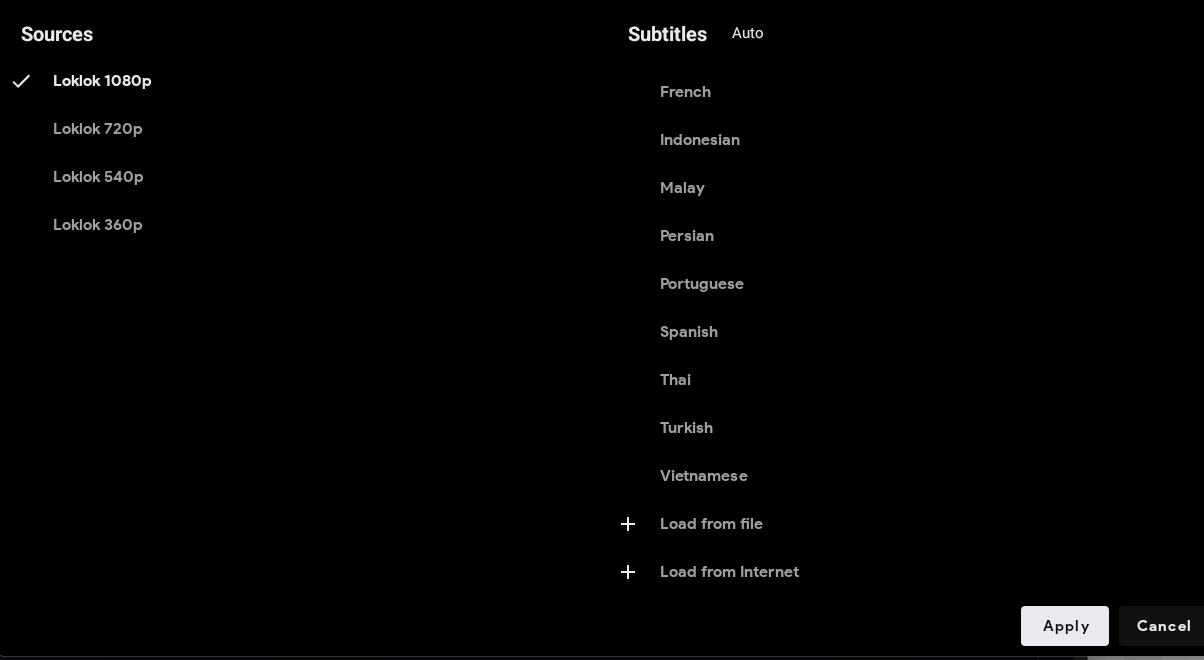
|
||||
|
||||
===
|
||||
==- How to use OpenSubtitles
|
||||
==- How to use Open subtitles
|
||||
|
||||
[!badge variant="dark" icon="gear" text="Settings"] → [!badge variant="dark" text="Account"] → [!badge variant="dark" icon="/static/osub.png" text="OpenSubtitles"] → **Login with your username and password**
|
||||
[!badge variant="dark" icon="gear" text="Settings"] → [!badge variant="dark" text="Account"] → [!badge variant="dark" icon="/static/osub.png" text="OpenSubtitles"] → **Login with username and password**
|
||||
|
||||
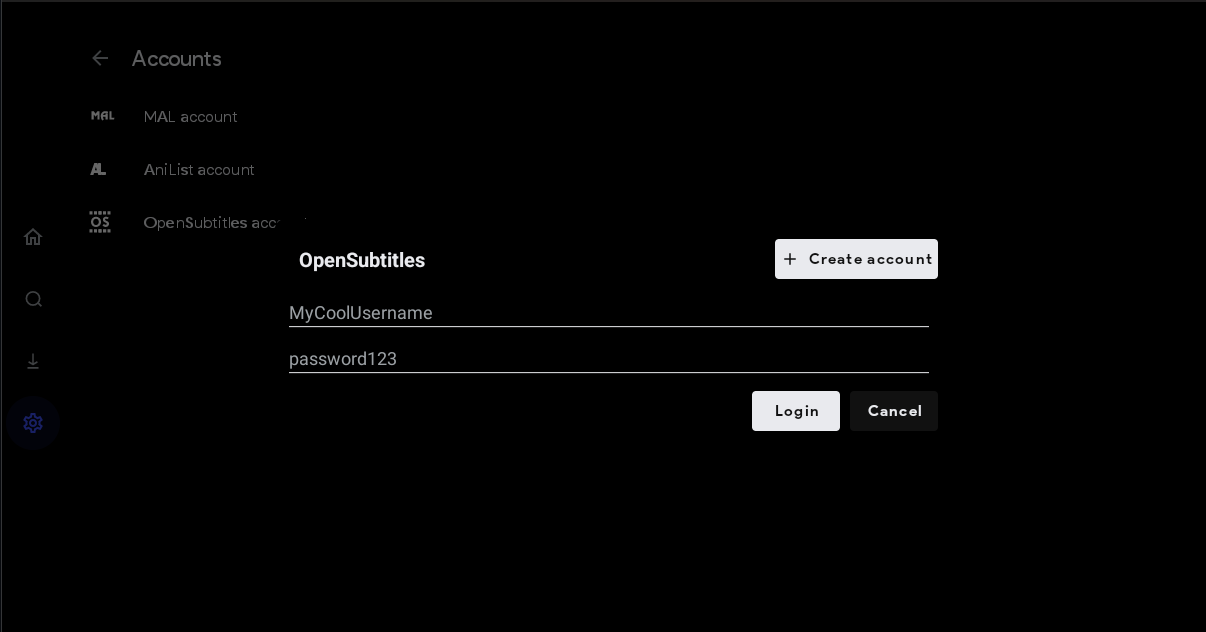
|
||||
|
||||
!!! note OpenSubtitles FAQ
|
||||
For more information, you can [read our OpenSubtitles FAQ](/Integrations/OpenSubtitles.md)
|
||||
!!! note Open Subtitles FAQ
|
||||
If you have more questions about open subtitles, you can go [here](/Integrations/OpenSubtitles.md)
|
||||
!!!
|
||||
|
||||
===
|
||||
|
|
|
|||
|
|
@ -5,11 +5,11 @@ order: 999
|
|||
---
|
||||
|
||||
# Using the template
|
||||
The easiest way to start developing is to use our [plugin-template](https://gitdab.com/recloudstream/plugin-template) as it sets up the build environment automatically.
|
||||
The easiest way to start developing is to use our [plugin-template](https://codeberg.org/cloudstream/plugin-template) as it sets up the build environment automatically.
|
||||
|
||||
To get started:
|
||||
|
||||
1) <a href="https://gitdab.com/recloudstream/plugin-template" target="_blank">Copy the plugin template page URL</a>
|
||||
1) <a href="https://codeberg.org/cloudstream/plugin-template" target="_blank">Copy the plugin template page URL</a>
|
||||
|
||||
2) Import into GitHub using the <a href="https://github.com/new/import" target="_blank">"Import a Repository"</a> Feature
|
||||
|
||||
|
|
|
|||
12
index.md
12
index.md
|
|
@ -4,17 +4,17 @@ icon: /static/base.png
|
|||
---
|
||||
# Getting Started
|
||||
|
||||
CloudStream is an Android application for streaming and downloading movies, TV series, anime, Asian content and livestreams. The app provides all this content ad-free, without any sign-up or subscription requirements.
|
||||
Cloudstream is an android app for streaming and downloading Movies, TV-Series, Anime, Asian contents and Livestreams. The app provides all the contents without any ads, sign-up and subscription.
|
||||
|
||||

|
||||
___
|
||||
## Standard Setup
|
||||
|
||||
[!badge variant="light" text="Step 1"] Install the CloudStream base app: [!badge variant="primary" icon="/static/stable.png" text="Stable"](https://github.com/recloudstream/cloudstream/releases/latest) or [!badge variant="danger" icon="/static/pre.png" text="Pre-release"](https://github.com/recloudstream/cloudstream/releases/pre-release).
|
||||
[!badge variant="light" text="Step 1"] Install the cloudstream base app [!badge variant="primary" icon="/static/stable.png" text="Stable"](https://github.com/recloudstream/cloudstream/releases/latest) or [!badge variant="danger" icon="/static/pre.png" text="Pre-release"](https://github.com/recloudstream/cloudstream/releases/pre-release)
|
||||
|
||||
[!badge variant="light" text="Step 2"] Install the [!badge variant="secondary" icon="repo" text="repositories"](Repositories.md).
|
||||
[!badge variant="light" text="Step 2"] Install the [!badge variant="secondary" icon="repo" text="repositories"](Repositories.md)
|
||||
|
||||
[!badge variant="light" text="Step 3"] Go to **[!badge variant="dark" icon="static/base.png" text="Cloudstream"] → [!badge variant="dark" icon="static/gear.png" text="Settings"] → [!badge variant="dark" icon="" text="Extensions"] → [!badge variant="dark" icon="" text="Your installed Repository"]**, and install your desired extensions.
|
||||
[!badge variant="light" text="Step 3"] Go to **[!badge variant="dark" icon="static/base.png" text="Cloudstream"] → [!badge variant="dark" icon="static/gear.png" text="Settings"] → [!badge variant="dark" icon="" text="Extensions"] → [!badge variant="dark" icon="" text="Your installed Repository"]** and install your desired extensions.
|
||||
|
||||
[!badge variant="light" text="Step 4"] Go back to [!badge variant="dark" icon="home" text="Home"] and click the [!badge variant="dark" icon="filter" text="None"] button at the bottom right. Then select the catagory of the extension you have installed and select the extension.
|
||||
|
||||
|
|
@ -30,6 +30,6 @@ You can install repositories using short codes too.
|
|||
|
||||
[!embed](https://youtu.be/Wpq9MPajOVc)
|
||||
|
||||
!!!contrast If you aren't able to add repositories using these methods,
|
||||
use a VPN on your device, because your ISP is blocking GitHub raw URLs. You can try [!badge variant="link" text="these VPNs"](/recapps.md/#vpn) for the process.
|
||||
!!!contrast If you aren't able to add repositories using these methods
|
||||
Use vpn in your device because your ISP is blocking Github raw URLs. You can try [!badge variant="link" text="these VPNs"](/recapps.md/#vpn) for the process.
|
||||
!!!
|
||||
|
|
|
|||
19
recsrc.md
19
recsrc.md
|
|
@ -13,16 +13,15 @@ order: 999
|
|||
4. AllMoviesForYou `English`
|
||||
|
||||
### Anime
|
||||
1. Anichi `Hexated`
|
||||
2. 9anime `Avocado`
|
||||
3. KronchEN/Kwunchwoll `Avocado`
|
||||
4. Aniwatch `English`
|
||||
5. Kickassanime `Hexated`
|
||||
6. Allanime `English`
|
||||
7. Sorastream `Hexated`
|
||||
8. Yugenanime `Hexated`
|
||||
9. Animension `Storm`
|
||||
10. Gogo `English`
|
||||
1. Kickassanime `Hexated`
|
||||
2. KronchEN `Crunchyroll`
|
||||
3. Zoro `English`
|
||||
4. 9anime `Storm`
|
||||
5. Allanime `English`
|
||||
6. Sorastream `Hexated`
|
||||
7. Yugenanime `Hexated`
|
||||
8. Animension `Storm`
|
||||
9. Gogo `English`
|
||||
|
||||
### Asian Contents
|
||||
1. Sorastream `Hexated`
|
||||
|
|
|
|||
Binary file not shown.
|
Before Width: | Height: | Size: 13 KiB |
|
|
@ -7,7 +7,7 @@ icon: tools
|
|||
## Basic
|
||||
|
||||
==- Repositories/Extensions are not loading.
|
||||
If the repositories are not loading in [the official site](https://recloudstream.github.io/public-gateway-checker/) or in the [!badge variant="dark" text="Extensions"] section, repeat the process using VPN connection.
|
||||
If the repositories are not loading in [the official site](https://cloudstream.cf/repos/) or in the [!badge variant="dark" text="Extensions"] section, repeat the process using VPN connection.
|
||||
===
|
||||
|
||||
==- `XYZ` extension is not loading.
|
||||
|
|
|
|||
Loading…
Reference in New Issue